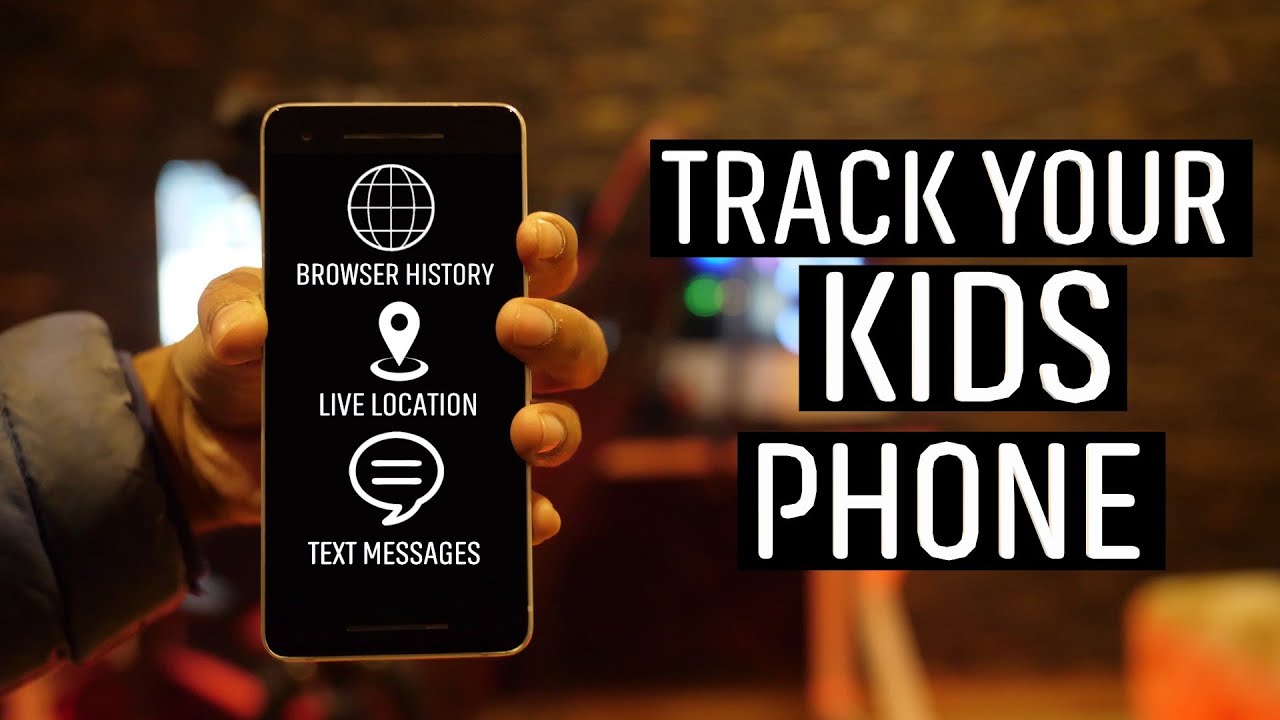In an increasingly digital world, knowing how to track the live location of an Android phone can be crucial for safety, coordination, and peace of mind. Whether you’re a parent wanting to keep tabs on your children, a friend meeting up in a busy area, or someone looking to recover a lost device, the methods available today are both varied and effective. This guide will provide you with everything you need to know about tracking live locations on Android devices, ensuring that you can utilize these tools to enhance your connectivity and security.
Why Tracking Live Location is Important
Before diving into the methods of tracking live locations, it’s essential to understand the reasons why you might want to do this. Here are a few common scenarios:
- Safety and Security: Parents often want to ensure their children are safe when they are out. Tracking their location provides peace of mind.
- Coordination: When meeting friends or family in crowded places, knowing each other’s location can simplify the process.
- Lost or Stolen Devices: If an Android phone goes missing, being able to track its location can help recover it quickly.
- Work-Related Tracking: For businesses, tracking employees’ locations can enhance productivity and ensure safety during fieldwork.
- Emergency Situations: In case of emergencies, knowing someone’s whereabouts can be vital for timely assistance.
Understanding these scenarios highlights the utility and necessity of live location tracking.
1. Track Live Location Using Google Maps
Google Maps is one of the most popular and versatile apps for navigation, and it includes powerful location-sharing features that allow users to share their real-time location with friends and family.
Steps to Share Your Location with Google Maps
Step 1: Open Google Maps
Launch the Google Maps app on your Android device. Ensure you are signed in to your Google account.
Step 2: Access Location Sharing
- Tap on the profile icon located in the top right corner.
- Select “Location sharing” from the menu.
Step 3: Start Sharing Your Location
- Tap on “Share your location.”
- Choose the duration for which you want to share your location. Options typically include:
- 1 hour
- Until you turn it off
- Custom duration
Step 4: Select Contacts
- Choose the contacts from your Google account with whom you want to share your location. Make sure they have the Google Maps app installed.
Step 5: Send the Link
- Tap “Share.” The selected contacts will receive a link allowing them to view your real-time location on their Google Maps app.
Viewing Shared Locations
To view someone’s shared location:
- Open Google Maps.
- Tap on your profile icon and navigate to “Location sharing.”
- You’ll see a list of people sharing their locations with you. Tap on a name to view their live location on the map.
Tips for Using Google Maps Location Sharing
- Enable Location Services: Make sure your location services are turned on for accurate tracking.
- Battery Usage: Continuous location sharing can drain the battery. It’s wise to monitor your battery usage while using this feature.
2. Utilizing Find My Device for Lost Phones
Find My Device is a service provided by Google specifically designed to help users locate their lost or stolen Android devices.
Steps to Use Find My Device
Step 1: Visit the Website
- Go to the Find My Device website on any browser.
Step 2: Sign In
- Log in with the Google account associated with the lost device.
Step 3: Locate Your Device
- If the device is powered on and connected to the internet, you will see its last known location displayed on the map.
Step 4: Options Available
- You can choose to Ring the device, which will play a sound even if it is on silent.
- Lock the device to prevent unauthorized access.
- Erase the data remotely if you believe the device is stolen and you want to protect your personal information.
Ensure Find My Device is Enabled
Before using Find My Device, you must ensure it’s enabled on the target device. Follow these steps:
- Go to Settings on the device.
- Tap Security.
- Select Find My Device and make sure it is turned on.
Benefits of Using Find My Device
- Remote Control: You can manage your device remotely, which is invaluable if it is lost or stolen.
- User-Friendly Interface: The web interface is easy to navigate, making it accessible even for those who are not tech-savvy.
3. Third-Party Applications for Enhanced Tracking
Several third-party applications offer enhanced location tracking features, including geofencing, location history, and more robust sharing options.
Using Life360
Life360 is a family locator app that provides real-time location sharing among family members. It also includes features like location history, geofencing, and emergency alerts.
Steps to Use Life360
- Download the App: Install Life360 from the Google Play Store.
- Create an Account: Open the app and sign up for a new account.
- Create a Circle: Invite family members to join your Circle by sending them an invitation link.
- Share Location: Once family members accept, you can track their real-time locations on the map within the app.
Features of Life360
- Geofencing: Set up virtual boundaries and receive alerts when family members enter or leave these areas.
- Location History: View a history of where family members have been, which can be helpful for ensuring their safety.
- Emergency Features: The app can send alerts to emergency contacts in case of distress.
Using Glympse
Glympse is another user-friendly app that allows temporary location sharing without requiring users to create an account.
Steps to Use Glympse
- Download the App: Install Glympse from the Google Play Store.
- Open the App: Launch Glympse and tap on “Share Location.”
- Choose Duration: Select how long you want to share your location (options usually range from 15 minutes to several hours).
- Send the Link: Share the generated link with your contacts via SMS or other messaging platforms. They can view your location in real-time without needing to create an account.
Benefits of Glympse
- No Sign-Up Required: Glympse allows for immediate sharing without creating an account, making it convenient for quick, one-time use.
- Temporary Sharing: Ideal for situations where you only need to share your location for a limited time.
4. Leveraging Built-In Features on Android Phones
Many Android devices come equipped with built-in features for location sharing, providing quick and effective tracking solutions.
Using Samsung’s Find My Mobile
Samsung users have access to Find My Mobile, a tool that helps locate lost Samsung devices.
Steps to Use Find My Mobile
- Visit the Website: Go to the Find My Mobile website.
- Sign In: Log in with your Samsung account.
- Locate Your Device: If your device is online, you will see its location on a map.
- Secure Your Device: Options to lock, ring, or erase data are available to protect your information.
Checking Location Settings
To ensure optimal tracking functionality, check that location services are enabled:
- Go to Settings > Location.
- Make sure Location services are turned on.
- Review which apps have permission to access location data to ensure they can track accurately.
5. Social Media Apps for Location Sharing
Many social media platforms also facilitate location sharing, providing users with fun and interactive ways to connect.
Using Facebook Messenger
Facebook Messenger allows users to share their live location during chats, making it easy to meet up with friends.
Steps to Share on Messenger
- Open a Chat: Start a conversation in Messenger.
- Access More Options: Tap the four-dot icon in the chat.
- Select Location: Choose “Location,” then tap “Share Live Location.”
- Duration: Choose how long you want to share your location (options typically include 60 minutes or until you turn it off).
Benefits of Using Messenger for Location Sharing
- Convenience: Integrated within a platform many users already use, making it easy to share without needing another app.
- Real-Time Updates: Friends can see your location change in real-time, which is great for coordinating meet-ups.
Using Snapchat’s Snap Map
Snapchat’s Snap Map allows friends to see each other’s locations, providing a fun way to connect.
Steps to Use Snap Map
- Open Snapchat: Launch the Snapchat app.
- Access Snap Map: Pinch the screen to zoom out to the Snap Map.
- Set Privacy: Tap the settings icon in the top right corner to adjust who can see your location.
- Share Your Location: Enable the option to share your location with friends.
Advantages of Snap Map
- Social Interaction: Users can see where their friends are and what they are doing, fostering social engagement.
- Dynamic Sharing: The map updates in real-time, allowing for spontaneous plans.
Important Considerations When Tracking Locations
While tracking live locations can provide numerous benefits, there are important considerations to keep in mind:
Privacy Concerns
- Consent: Always ensure you have permission from the person you are tracking. Respecting privacy is crucial, and unauthorized tracking can lead to legal issues.
- Transparency: Communicate openly about why you are tracking someone’s location to build trust.
Battery and Data Usage
- Battery Drain: Continuous location tracking can consume significant battery power. Monitor battery levels and use features judiciously to prevent running out of charge.
- Data Consumption: Live location sharing uses mobile data, so be mindful of your data plan limits.
Emergency Situations
- Immediate Response: In case of emergencies, being able to track someone’s location can be vital for quick assistance. Ensure emergency contacts are set up in apps like Life360.
Conclusion
Tracking the live location of an Android phone is a straightforward process with various tools and applications available. From using Google Maps and Find My Device to exploring third-party apps like Life360 and Glympse, you have numerous options to stay connected and secure.