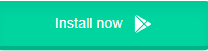WhatsApp is a popular messaging platform that allows users to communicate through text, voice, and video calls. One of the features that many users enjoy is the ability to customize their profiles with a display picture (DP). However, many users face the challenge of uploading a full-size image without it being cropped. In this article, we will explore how to set a full-size WhatsApp DP without cropping the image, ensuring your photo looks great and captures the essence of what you want to convey.
Understanding WhatsApp’s Display Picture Limitations
WhatsApp automatically crops profile pictures into a circular format when you upload them. This means that if your image isn’t square or if it doesn’t fit into the designated area, parts of it may get cut off, leading to frustration for users who want their entire image to be visible.
To prevent this issue, it’s important to understand WhatsApp’s requirements for display pictures:
- Image Dimensions: WhatsApp recommends a profile picture size of 640×640 pixels.
- Aspect Ratio: The image should ideally be square (1:1 aspect ratio) to fit perfectly without any cropping.
Steps to Set a Full-Size WhatsApp DP
Here’s a step-by-step guide to help you upload a full-size WhatsApp DP without any cropping:
1. Choose the Right Image
Select an image that you want to use as your WhatsApp DP. Ensure that it is visually appealing and represents you well. Consider the following when choosing your image:
- Resolution: High-resolution images will look better than low-quality ones.
- Subject Matter: Pick a photo that clearly shows your face or represents your personality, especially if you’re using it for social or professional networking.
2. Edit the Image to a Square Format
To prevent cropping, you must ensure your image is square. You can do this using various photo editing tools available on smartphones or computers. Here are some popular options:
- Mobile Apps: Use apps like Snapseed, PicsArt, or Adobe Lightroom.
- Online Tools: Websites like Canva or Fotor allow you to edit and resize images easily.
Steps to Crop to Square:
- Open your chosen app or tool.
- Upload the image.
- Use the crop tool and select a square aspect ratio.
- Adjust the crop to keep the most important parts of the image.
- Save the cropped image.
3. Resize the Image
Once you have a square image, you’ll want to resize it to meet WhatsApp’s recommended dimensions of 640×640 pixels. Many photo editing apps include a resize function. Here’s how to do it:
- In your editing tool, locate the resize option.
- Set the width and height to 640 pixels.
- Save the image in a format that WhatsApp supports (JPG or PNG).
4. Uploading the Image to WhatsApp
Now that you have your image prepared, it’s time to upload it as your display picture:
- Open WhatsApp: Launch the app on your device.
- Go to Your Profile: Tap on the three dots (menu) in the top right corner, then select “Settings.” Tap on your profile picture or name to access your profile.
- Change Profile Photo: Tap on your current profile photo, and select “Gallery” or “Photos” to choose your newly prepared image.
- Select the Image: Find and select the square image you created.
- Adjust and Set: WhatsApp will give you a preview. Since your image is square and meets the dimensions, it should fit perfectly. Tap “Done” or “Save.”
5. Review Your New Display Picture
After you’ve uploaded the image, take a moment to review how it looks:
- Profile View: Check your profile to see how the image appears.
- Chat View: Open a chat to see how your DP appears to others.
If it looks good, you’re all set! If not, you may want to revisit the editing process to tweak the image.
Additional Tips for a Great WhatsApp DP
- Lighting: Good lighting can dramatically improve the quality of your photo. Natural light is often the best option.
- Background: Choose a simple, uncluttered background that won’t distract from your main subject.
- Expressions: A friendly smile or a candid moment can make your DP more inviting.
- Consistency: If you’re using WhatsApp for professional purposes, consider keeping your DP consistent across platforms like LinkedIn and other social media.
Troubleshooting Common Issues
If you encounter issues while setting your WhatsApp DP, consider these troubleshooting tips:
- Image Not Uploading: Ensure your image format is supported (JPG or PNG) and that the file isn’t too large.
- Blurry Image: If your image appears blurry, it may be too small or low-resolution. Make sure to use a high-resolution photo.
- Unwanted Cropping: Always check the dimensions and aspect ratio before uploading.
Conclusion
Setting a full-size WhatsApp display picture without cropping is achievable with the right approach. By choosing a suitable image, ensuring it’s square, and resizing it to the recommended dimensions, you can successfully upload a DP that represents you well without any unwanted cropping. Follow these steps, and enjoy a seamless profile customization experience on WhatsApp!